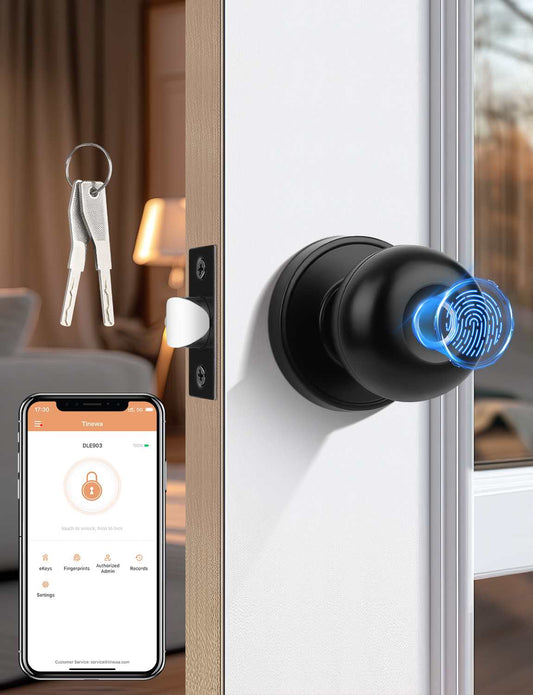FAQs
Installation Issue
1. Why I cannot reset my lock?
After removing the batteries, press any key on the keypad to discharge the lock rapidly.
After inserting the batteries, press and hold the lock's secure lock button for approximately 10 seconds. When you hear "Please enter the initialization password," input 000, followed by the unlock key. The lock will be restored to factory settings.
2. What causes the latch to extend when I press the unlock button in the app and retract when I press the lock button?
If the lock can be opened with the knob, kindly check the actual door opening direction and the direction you set. If your opening directioin is wrong, you lock mechanism will be opposite.
To change the direction, you can either operate in the app or on the keypad. In the app, tap settings and the door opening direction. On the keypad:
- If your door is left-handed, then enter unlock - 46 unlock - admin passcode - unlock - 1 - unlock
- If your door is right-handed, then enter unlock - 46 unlock - admin passcode - unlock -2 - unlock;
3. Why is the keypad not functioning?
Please utilize the rear lock knob for a manual opening to identify the issue. If the lock remains unresponsive to the knob, check for a misaligned latch, necessitating disassembly and correction.
If the lock can be opened with a knob, check the following
- Whether the unlocking direction is set correctly;
- After closing the door, check whether there is any jamming in the expansion and contraction of the lock. If so, it is stuck by the gusset plate or foreign objects and needs to be corrected manually;
- Is the password correct?
- If there are more than 5 incorrect verifications, the alarm will sound. Wait for 3 minutes or use the APP to unlock;
- Reset the lock, and then troubleshoot according to the above method.
4. Why can't the latch retract normally?
- Please confirm if there is a significant deviation in the position and size of the door hole. Remove the lock, place the hole template against the door for inspection, and remove any interfering materials at the identified locations, such as chiseling or drilling holes.
- Check if the installation direction of the knob or latch is incorrect. If so, remove the lock, and refer to the instruction manual for proper correction.
- Check if the latch is obstructed by any foreign objects. If so, remove the lock, inspect the door hole, knob, and lock tongue to ensure they align with the specifications outlined in the instruction manual.
- Remove the latch plate and, using a Phillips screwdriver or a thin tool, check if the lock tongue extends and retracts smoothly.
5. Why does the door only work if the key is inserted in it?
This issue is usually caused by an installation problem. Please kindly check if the spindle is positioned horizontally and properly aligned with the the latch.
App Pairing
1. Why can't I find the Bluetooth signal?
Confirm that the Bluetooth function of your mobile phone is turned on and is within 10m from the lock. Press any number key on the keypad to activate the lock.
2. Why I couldn’t find the smart lock when I try to pair it with the APP?
If you have set the Administrator Passcode on the Keypad already, the lock would be absent on the App. In this case, please press unlock button on the keypad and then 83 then unlock then admin passcode you set and then unlock, then you can tab the plus button on your phone.
2. How to pair the lock with multiple devices?
If you've connected the lock to your smartphone, you should add an authorized admin on the home page. You can choose to set it as a timed or permanent admin. This allows you to lock and unlock using your iPad or other devices owned by your family.
4. How to connect the Gateway?
- Launch the Tinewa app and click on the menu icon. Then, choose "Gateway."
- Power up the Gateway by connecting it to a power source using the provided cable. Wait until the indicator light flashes red and blue.
- While the indicator light is flashing, go back to the app and click the "+" button to add a new device. Choose G2(wifi) and follow the provided instructions to connect it to your Wi-Fi network.
- After successfully connecting the Gateway to your Wi-Fi, ensure that you activate the "Remote Unlock" setting for your smart lock within the app.
App Instruction
1. How do I reconnect the lock after I reset the smart lock ?
Kindly remove the damaged lock from the Tinewa APP and reconnect it by following these steps:
- Navigate to the upper left side of the homepage.
- Click on 'App Settings.'
- Select 'Transfer Lock(s).'
- Choose the specific lock and click 'Next.'
- Move the Faulty/Damaged Lock to Trash (located in the right corner).
- Confirm by selecting 'OK.'
- Enter your APP password (not the admin code of your lock).
Once the lock is successfully deleted, you can proceed to add the lock again.
2. How do I transfer Administrator?
The admin can be easily transferred. Please follow the steps:
- Navigate to the upper left side of the homepage.
- Click on 'App Settings.'
- Select 'Transfer Lock(s).'
- Choose the specific lock and click 'Next.'
- Enter the receiver’s account and click 'Next'
3. Why does the app consistently display "operation failed" when attempting to modify settings or delete my lock?
Please follow these steps:
- Enable Bluetooth on your device.
- Ensure you are in close proximity to the smart lock.
- If you have paired with multiple smart locks, confirm that you are working with the correct one.
- Activate the keypad before interacting with the lock.
If the issue persists, please reset the lock using the provided resetting tool.
Smart Lock Features
1. Why can't I change my master code?
there are two ways to change your admin passcode:
- through App: Settings → Basics → Admin Passcode → Passcode;
- through keypad: unlock → 12 → unlock → Current Admin Passcode → unlock → New Admin Passcode → unlock→ New Admin Passcode → unlock→Succeed.
2. Does it support remotely unlock?
Yes, but you need order either a TT lock G2 or G3 gateway (sold separately). Search ‘GATEWAY’ in your website or get the gateway from https://www.amazon.com/dp/B0CKPLC2LL.
3. Why the sensor couldn’t recognize my fingerprint?
If the fingerprint is not working, please check for the following:
- Ensure that there is not a significant difference in the placement of your finger compared to when it was initially enrolled. If so, touch the sensor with the correct positioning or re-enroll it in the habitual location.
- Check if there is any sweat, water, oil, or stains on the fingerprint sensor or the surface of the finger. If so, clean the sensor and finger before attempting again.
- If the fingerprint is damaged or shallow, please re-enroll it or use another finger for verification.
If none of the above situations apply, consider resetting the lock and then re-adding the fingerprint for another attempt.
More Like This
-

Tinewa Keyless Entry Door Lock with Lever, Full Escutcheon Smart Door Handle, Digital Keypad Deadbolt with App, Front Door Handleset with Single Cylinder Deadbolt and Lever, Auto Locking, Black Finish
Regular price $154.34 USDRegular priceUnit price / per -

Tinewa Fingerprint Door Lock, Square Keypad Door Lock with 2 Handles, Electronic Smart Deadbolt, Front Door Handle Sets, APP Control, Keyless Entry, Auto Lock
Regular price From $113.39 USDRegular priceUnit price / per -
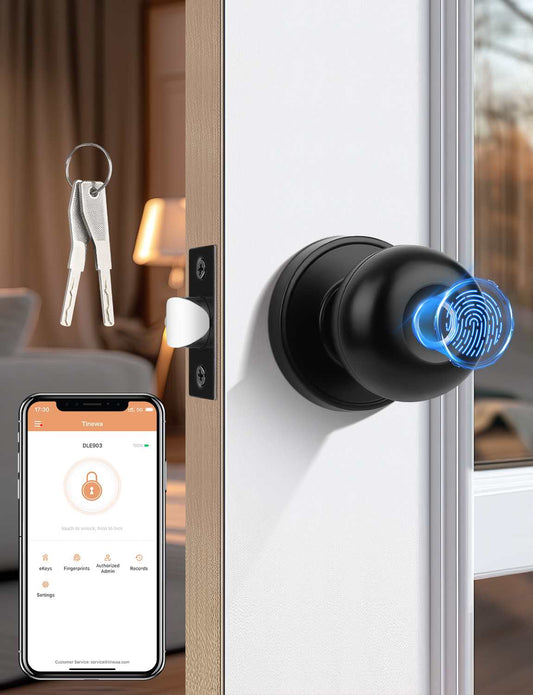
Tinewa Smart Door knob, Fingerprint Smart Lock Biometric Door knob with App Control, Great for Bedrooms,Cloakroom,Apartments Offices,Hotels Matte Black
Regular price From $65.99 USDRegular priceUnit price / per -

Tinewa Keyless Entry Door Lock with Lever, Full Escutcheon Smart Door Handle, Digital Keypad Deadbolt with App, Front Door Handleset with Single Cylinder Deadbolt and Lever, Auto Locking, Black Finish
Regular price $152.24 USDRegular priceUnit price / per